Custom JS code for every page
If you want to add some custom JavaScript code or load additional scripts to store pages, there are several ways of doing that.
The easiest way is by using the ThemeTweaker addon module:
Make sure the ThemeTweaker module is enabled:

Open the page Look & Feel -> Custom JS of your store's Admin back end and enable the Use custom js option by putting a check mark in the respective check box:
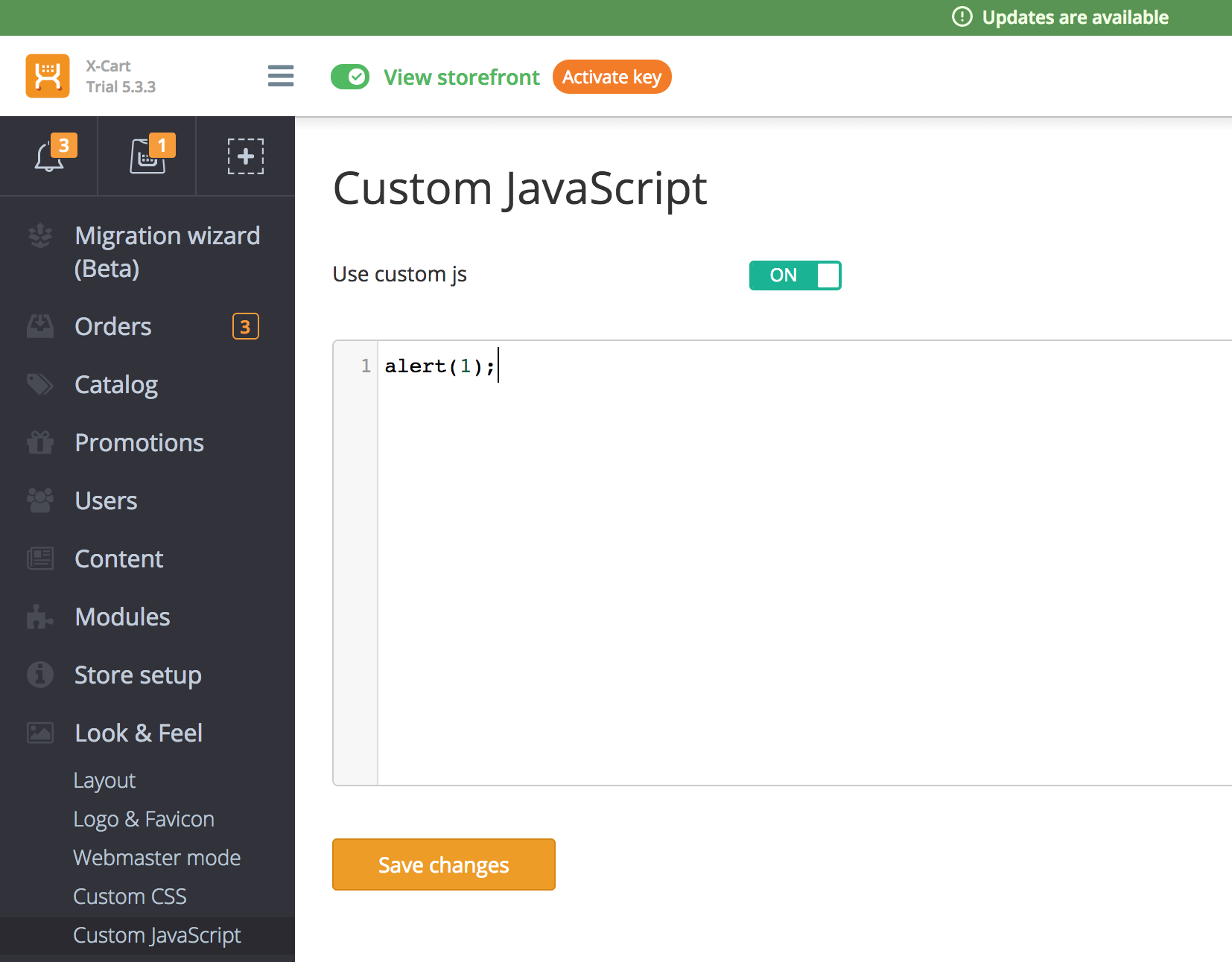
Write the code in the following textarea (don't use the
<script>tag, it will be added automatically). This code will be loaded before the</body>closing tag at the end of any storefront page.
Putting custom JS to a certain part of the HTML
If you need to load your code in the <head> tag or want to limit its usage to a certain page (for example, the orders list), or customize your store's back end, you should also use the Theme Tweaker add-on module but in a different fashion.
For example, you should create the Twig template and place it to skins/theme_tweaker/customer/header/parts/custom_js.twig file. Then you should append the file with the code like this:
{##
# Custom script tag
#
# @ListChild (list="head", weight="999")
#}
{% if this.getTarget() == "order_list" %}
<script type="text\javascript">
<!-- HERE GOES YOUR JAVASCRIPT CODE
YOU CAN ALSO USE SRC PARAM OF SCRIPT TAG -->
</script>
{% endif %}
This example code will be executed only on the order_list page in the Storefront. You can see the result here: http://<store domain>/carp.php?target=order_list.
Also, you can put custom script tags inside <body> tag to a certain place by changing the @ListChild annotation list parameter.
If you have X-Cart 5.3.2 and later, you can create such files inside skins/theme_tweaker/admin/ folder to execute your code in the Admin Backend.
Script tag in content fields or static pages
To paste script tags inside static pages or product\category description, you should disable any WYSIWYG modules (like TinyMCE or Froala Editor). Unfortunately, as long as the <script> tags are present inside textareas, you shouldn't enable the WYSIWYG editors as they will remove such tags upon save.
Starting from X-Cart 5.3.3 you can paste the <script> right inside the WYSIWYG areas in the static pages or product description. This functionality is available for Root Administrators and Administrators with Allow unfiltered HTML permission.