Introduction
This guide explains how you can add product images to order notifications. It also gives an overview of invoice structure in terms of templates.
Structure of invoice page
Before we get started we have to understand what templates render an invoice page. The responsible viewer class for invoice display is \XLite\View\Invoice (more info about classnames in X-Cart) and as we can see in its code, it starts rendering the invoice from the order/invoice/body.twig template (see getDefaultTemplate() method of the class). Depending on the area, this template can be different:
- Customer area: if you are on the Thank you page after successful checkout, then the invoice will be displayed by the skins/customer/order/invoice/body.twig template;
- Admin area and Email notificaitons: if you are viewing an invoice in Invoice section of the order details page or invoice is sent by email, then this page will be displayed by the skins/common/order/invoice/body.twig template.
The structure of these two templates are the same, but they are put into two different directories in order to allow quick ability to alter only version used in customer store-front.
order/invoice/body.twig template is very basic and it just displays the content of invoice.base view list. This view list includes the order/invoice/parts/items/items.twig template that defines the entire product table and other templates inside the order/invoice/parts folder.
The structure of templates in this view list can be seen via Template editor.
Here is a code of the order/invoice/parts/items/items.twig template:
{##
# Invoice items
#
# @ListChild (list="invoice.base", weight="50")
#}
<table cellspacing="0" class="items">
<tr>{{ widget_list('invoice.items.head') }}</tr>
{% for index, item in this.getOrderItems() %}
<tr>{{ widget_list('invoice.item', item=item) }}</tr>
{% endfor %}
{% for w in this.getViewList('invoice.items') %}
<tr>{{ w.display() }}</tr>
{% endfor %}
</table>
If we want to add a new element into header of this table, then we must put our template into the invoice.items.head view list. If we want to put a new element into product lines of the table, then we must insert our template into the invoice.item view list. Note that the order/invoice/parts/items/items.tpl template passes {item} parameter into display of the invoice.item view list, which means that we will be able to access \XLite\Model\OrderItem object in the template inserted into this view list. It will be handy, because we need to access its image URL.
Implementation
We start with Creating module with module ID XCExample and developer ID InvoiceChangeDemo.
We create the skins/common/modules/XCExample/InvoiceChangeDemo/invoice/parts/ folder with two files in it.
head.twigtemplate with the following content:{##
# @ListChild (list="invoice.items.head", weight="5")
#}
<th class="item">Image</th>This code inserts an Image cell into header of product table and since its weight is 5, this cell will be displayed at beginning of the header row.
image.twigtemplate with the following content:{##
# @ListChild (list="invoice.item", weight="5")
#}
<td class="item">
{{ widget('XLite\\View\\Image', image=item.getImage(), maxWidth=80, maxHeight=80 }}
</td>This code inserts an image wrapped into
<td></td>element. This image is inserted via\XLite\View\Imagewidget as this widget performs on-fly resizing routine according tomaxWidthandmaxHeightparams. Again, since we insert this template with weight 5, it will be displayed at beginning of table's row.
If we re-deploy the store (in order to allow X-Cart assign templates into view list) and place a test order, the Thank You page will look as follows:
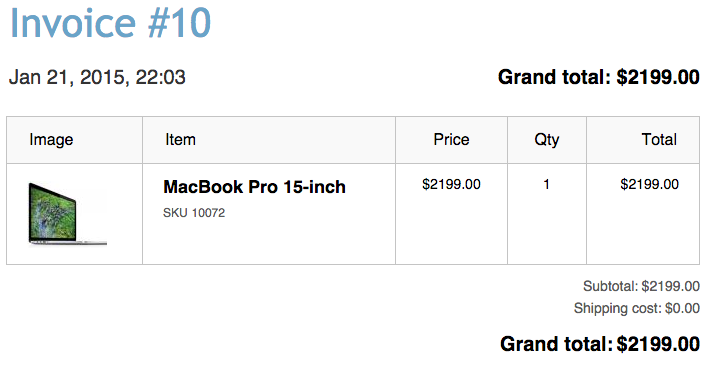
The invoice section of order page in admin area will look the same, but email notifications will not display product images, at least in GMail. X-Cart has built-in mechanism of attaching images to emails, but to run it, an image must be specified with relative URL (e.g. images/product/my-image.png), not with full URL (e.g. http://example.com/xcart/images/product/my-image.png).
So, we are going to define special versions of head.twig and image.twig templates for email notifications.
First step is just to copy folder skins/common/modules/Tony/InvoiceChangeDemo/ to skins/mail/common/modules/Tony/InvoiceChangeDemo/ one. Then we define content of skins/mail/common/modules/Tony/InvoiceChangeDemo/invoice/parts/head.twig as follows:
{##
# @ListChild (list="invoice.items.head", weight="5")
#}
<th style="border-width:1px;border-collapse: collapse;border-spacing: 0px;border-style: solid;border-color: #c4c4c4;text-align: left;background: #f9f9f9 none;font-weight: normal;padding: 12px 22px;white-space: nowrap;color: #000000;font-size: 16px;">Image-mail</th>
We define inline CSS styles in order to allow GMail to accept them.
We also define content of skins/mail/common/modules/Tony/InvoiceChangeDemo/invoice/parts/image.twig template as follows:
{##
# @ListChild (list="invoice.item", weight="5")
#}
<td style="text-align: center;vertical-align: top;border-width:1px;border-collapse: collapse;border-spacing: 0px;border-style: solid;border-color: #c4c4c4;padding: 10px 20px;vertical-align: top;">
<img src="{{ this.item.getImage().getRelativePath() }}" width="80" height="80" />
</td>
We define inline CSS styles here as well, but we also pull image's path by using getRelativePath() method which does not exist in default X-Cart. We have to define this method ourselves. For that we decorate \XLite\Model\Image\Product\Image class.
Create the XLite\Module\XCExample\InvoiceChangeDemo\Model\Image\Product\Image class with the following content:
<?php
// vim: set ts=4 sw=4 sts=4 et:
namespace XLite\Module\XCExample\InvoiceChangeDemo\Model\Image\Product;
/**
* Product image
*/
abstract class Image extends \XLite\Model\Image\Product\Image implements \XLite\Base\IDecorator
{
public function getRelativePath()
{
return LC_IMAGES_URL . '/' . $this->getRepository()->getStorageName() . '/' .
rawurlencode($this->getPath());
}
}
The module is ready now. You need to re-deploy the store and check the results in customer area:
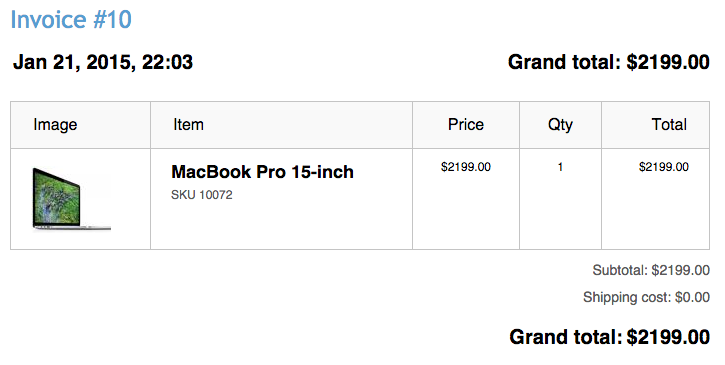
and in your mailbox.
Module pack
You can download this module example from here: XCExample-InvoiceChangeDemo-v5_3_0.tar
Attachments:
- admin-invoice.png (image/png)
- customer-invoice.png (image/png)